Monday, July 28, 2008
iPhone Battery Conservation Tips
 Paying attention to just a few commonsense pointers will pay off with a longer battery lifespan and battery life for your iPhone.
Paying attention to just a few commonsense pointers will pay off with a longer battery lifespan and battery life for your iPhone.Here are some tips to help you conserve your iPhone 3G battery life and make sure you always have a phone with some juice:
- Condition your battery when it's new. The first week you have your new iPhone, it is a very good idea to fully discharge and charge your battery. This both lengthens the life of your battery and helps ensure your battery knows when it's full or empty. For proper maintenance of a lithium-based battery, it’s important to keep the electrons in it moving occasionally. Be sure to go through at least one charge cycle per month (charging the battery to 100% and then completely running it down).
- Moderate the temperature. The most important thing you can do for your battery is to keep your iPhone out of the sun, hot car (including the glove box) or next to the BBQ grill. Heat will degrade your battery’s performance a lot.
- Lock your iPhone. It may seem obvious, but you should lock your iPhone when you aren’t using it. You will be able to receive calls and text messages while it is locked, but nothing happens if you touch the screen. To lock iPhone, press the Sleep/Wake button. You can also set the Auto-Lock interval so your iPhone will turn off more quickly after a period of inactivity. To set Auto-Lock, go to Settings > General > Auto-Lock and set the interval to a short time, such as 1 minute.

 Update your software. Always make sure your iPhone has the latest software from Apple. New software will probably include new ways to optimize battery performance. Make sure you have iTunes 7.7 or later. Then connect your iPhone to your computer, select iPhone in the Source List. In the Summary panel, click “Check for Updates” to see if there’s a new version of the iPhone software available. Click Update to install the latest version.
Update your software. Always make sure your iPhone has the latest software from Apple. New software will probably include new ways to optimize battery performance. Make sure you have iTunes 7.7 or later. Then connect your iPhone to your computer, select iPhone in the Source List. In the Summary panel, click “Check for Updates” to see if there’s a new version of the iPhone software available. Click Update to install the latest version.- Make charging your iPhone part of your daily routine. Get extra charge cables. Keep one next to your bed, in your car, by your desk at work, in your backpack, at your girl/boyfrinds house, etc. A really good time to charge is at night while you are sleeping or in the car on the drive to and from work.
 Conserve your usage. Resist the urge to mess around on your iPhone when you don't need to. For example, do you really need to check your email while standing in the elevator at work? Just say "hi" to the person(s) in the elevator and kill the idle time with a conversation. You'll be back at your desk in a couple minutes anyway and you can check your email there. Or do you really need the GPS to walk down the hall to the vending machine? Limit the tasks you perform on your iPhone 3G and save your battery for important phone calls and watching movies on the subway.
Conserve your usage. Resist the urge to mess around on your iPhone when you don't need to. For example, do you really need to check your email while standing in the elevator at work? Just say "hi" to the person(s) in the elevator and kill the idle time with a conversation. You'll be back at your desk in a couple minutes anyway and you can check your email there. Or do you really need the GPS to walk down the hall to the vending machine? Limit the tasks you perform on your iPhone 3G and save your battery for important phone calls and watching movies on the subway.- Turn-off WiFi and Bluetooth. When you really need to save some juice, then turn-off WiFi and Bluetooth. When these services are on, your iPhone is actively scanning for signals from wireless access points or Bluetooth devices. We'll go into more details about these settings below in #8. Both of these can be switched off via the Settings option and will save you a major amount of juice. Speaking of settings....
- Optimize your settings. Depending on how they are configured, a few features may decrease your iPhone battery life. For example, the frequency with which you retrieve email and the number of email accounts you auto-check can both affect battery life. The tips below apply to an iPhone running iPhone 2.0 software or later and may help extend your battery life.
- Minimize use of location services: Applications that actively use location services such as Maps may reduce battery life. To disable location services, go to Settings > General > Location Services or use location services only when needed.
- Fetch new data less frequently: Applications such as Mail can be set to fetch data wirelessly at specific intervals. The more frequently email or other data is fetched, the quicker your battery may drain. To fetch new data manually, from the Home screen choose Settings > Fetch New Data and tap Manually. To increase the fetch interval, go to Settings > Fetch New Data and tap Hourly. Note that this is a global setting and applies to all applications that do not support push services.
- Turn off push mail: If you have a push mail account such as Yahoo!, MobileMe or Microsoft Exchange, turn off push mail when you don’t need it. Go to Settings > Fetch New Data and set Push to Off. Messages sent to your push email accounts will now be received on your phone based on the global Fetch setting rather than as they arrive.
- Auto-check fewer email accounts: You can save power by checking fewer email accounts. This can be accomplished by turning off an email account or by deleting it. To turn off an account, go to Settings > Mail, Contacts, Calendars, choose an email account, and set Account to Off. To remove an account, go to Settings > Mail, Contacts, Calendars, choose an email account, and tap Delete Account.
- Minimize use of third-party applications: Excessive use of applications such as games that prevent the screen from dimming or shutting off or applications that use location services can reduce battery life.
- Turn off Wi-Fi: Like we said above, if you rarely use Wi-Fi, you can turn it off to save power. Go to Settings > Wi-Fi and set Wi-Fi to Off. Note that if you frequently use your iPhone to browse the web, battery life may be improved by using Wi-Fi instead of cellular data networks.
- Turn off Bluetooth: Again, if you rarely use a Bluetooth headset or car kit, you can turn off Bluetooth to save power. Go to Settings > General > Bluetooth and set Bluetooth to Off.
- Use Airplane Mode in low- or no-coverage areas: Because your iPhone always tries to maintain a connection with the cellular network, it may use more power in low- or no-coverage areas. Turning on Airplane Mode can increase battery life in these situations; however, you will be unable to make or receive calls. To turn on Airplane Mode, go to Settings and set Airplane Mode to On.
- Adjust brightness: Dimming the screen is another way to extend battery life. Go to Settings > Brightness and drag the slider to the left to lower the default screen brightness. In addition, turning on Auto-Brightness allows the screen to adjust its brightness based on current lighting conditions. Go to Settings > Brightness and set Auto-Brightness to On.
- Turn off EQ: Applying an equalizer setting to song playback on your iPhone can decrease battery life. To turn EQ off, go to Settings > iPod > EQ and tap Off. Note that if you’ve added EQ to songs directly in iTunes, you’ll need to set EQ on iPhone to Flat in order to have the same effect as Off because iPhone keeps your iTunes settings intact. Go to Settings > iPod > EQ and tap Flat. If you want to learn more about the EQ settings, then read this article: Demystifing Apple's Equalizer Settings
- Turn off 3G: Using 3G cellular networks loads data faster, but may also decrease battery life, especially in areas with limited 3G coverage. To disable 3G, from the Home screen choose Settings > General > Network and set Enable 3G to Off. You will still be able to make and receive calls and access cellular data networks via EDGE or GPRS where available.
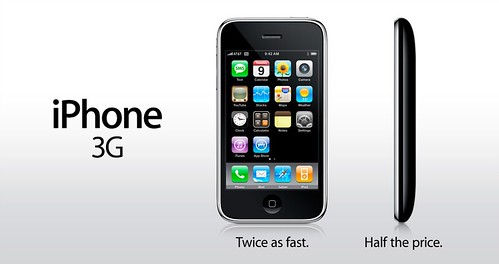
MethodShop.com also has an article with tips on how to conserve MacBook, iBook and iPod battery life.
Tutorial: How To Maximize Battery Life on Your Laptops, iPhones and iPods
methodshop
Subscribe to Comments [Atom]
